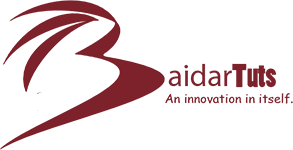Facebook Application development is now-a-days in a big demand. As the platform of Facebook is growing day by day , as its application development is also increasing day by day. So its a good time to get your hands dirty with Facebook Application Development in order to carry on with such a big platform.
There are two scenarios for creating facebook applications
1) Premium domain with SSL certificate Enabled :
You can create facebook application , if you have bought a domain with SSL certificate enabled as facebook won’t allow you to create apps for its platform , if you don’t have a domain with SSL.
2) Heroku account :
If you don’t have a premium domain with SSL certificate available , then there is a free way to do it via “Heroku Cloud Platform” , which gives you the capability of storing and retrieving your Facebook application and as well as provide you free “SSL” service too.
In this tutorial we are going to create Facebook Application via Heroku as its free and easy. So without further ado , lets get started…
Steps for Evaluation
____________________________________________
Step 1 : First of all you need to get to this url : https://developers.facebook.com/ .
Step 2 : Now click on the “Apps” option on the top left corner as shown in below picture.
____________________________________________
____________________________________________
Step 3 : Now what you need to do is to get to this url : https://www.heroku.com/ .
Step 4 : Create your Account in above url that is Heroku Cloud Platform.
Step 5 : After clicking on “App” Option , you will be given an option to choose “Create a new app” click on that as shown.
____________________________________________
____________________________________________
Step 6 : After clicking on “Create a new App” , You will be prompted to enter your ” Display name” and “Namespace”.
Note : Display name is used to give a unique name to your app that would be visible. and Namespace is the name or tag via which your app within facebook would be accessible.
____________________________________________
____________________________________________
Step 7 : Now go to “https://dashboard.heroku.com/apps” , after creating your account with heroku you will be confronted with below kind of environment.
____________________________________________
____________________________________________
Step 8 : Now go to this url : https://toolbelt.heroku.com/windows . And download Heroku Toolbelt for Windows.
Note : Heroku Toolbelt is a command line program for uploading , downloading and updating your heroku facebook applications.
____________________________________________
____________________________________________
Step 9 : After downloading “Heroku Toolbelt” , install it in your computer and shortcut will be added to your desktop , double click on the shortcut and open it and you will see a “windows or linux command line environment”.
Step 10 : Now you need to download the app into your local hard drive. for that type in the following commands in your “Heroku Git Bash”. First of all give your email and password for authentication.
____________________________________________
Commands
____________________________________________
Step i : Type in the following command and you will be prompted to give your email and password so give it. $ heroku login Enter your Heroku credentials. Email: adam@example.com Password:******* Step ii: Then you will be prompted with public key so type "Y" for yes to generate a public key. Could not find an existing public key. Would you like to generate one? [Yn] Generating new SSH public key. Uploading ssh public key /Users/adam/.ssh/id_rsa.pub
Step 11: Now go to https://dashboard.heroku.com/apps and click on “Create a new App” Button.
____________________________________________
____________________________________________
Step 12 : Give a name to your app whatever that would be , and click on “Create a new app” button.
____________________________________________
____________________________________________
Step 13 : Your app will be listed in Under “Apps” Section. Now click on your app.
____________________________________________
____________________________________________
Step 14 : Under “Settings” Option , you will find “git url” as shown , copy this url or take a note of it.
____________________________________________
____________________________________________
Step 15 : Now open your git command back and type int the following commands
____________________________________________
Commands
____________________________________________
Step i : type in the following command , below is the url of your app at heroku , for accessing it.
Note : git clone is used to download or make a copy of your app present at "Heroku Cloud" to your local hard drive so that you make changes to your app.
$ git clone git@heroku.com:myfirstfacebookappever.git
Step ii : After cloning , go to your downloaded repository either by command line or via GUI.
____________________________________________
Via Command Line
____________________________________________
Step iii : First of all check out in which directory you are present by typing the below command and hit enter. $ ls Step iv: You will see your directory with a name “myfirstfacebookappever” in my case , if you have given some other name you will find it with that name.
____________________________________________
____________________________________________
Step iv: Now navigate to that directory via below command $ cd myfirstfacebookappever
____________________________________________
____________________________________________
Via GUI
____________________________________________
Step v: Navigate to the following url as shown in below picture , according to your own username of windows.
____________________________________________
____________________________________________
Step 16 : Now open “Notepad ++” or any other Text editor your prefer the best and save it in a directory of “myfirstfacebookappever” with a name “index.php”. and type in the following code into it.
Note : To find your “App ID” and “Secret Key” , go to “Facebook Dashboard” where you have created your first app in my case it is
____________________________________________
____________________________________________
Code
____________________________________________
<?php require 'php-sdk/facebook.php'; $facebook = new Facebook(array( 'appId' => 'YOUR_APP_ID', 'secret' => 'YOUR_SECRET_KEY' )); ?> <!DOCTYPE html> <html lang="en"> <head> <meta charset="utf-8" /> <title> Facebook PHP </title> </head> <body> <h1> Hello World d</h1> </body> </html>
____________________________________________
Step 17 : Now go to your new facebook app “Settings” option. and fill in the below blanks
1) App Domain : The domain of your app
2) Conact Email : Your email address
____________________________________________
____________________________________________
Step 18 : Now save everything and click on “Add Platform” Button. you will be confronted with several options click on “App on facebook option”
____________________________________________
____________________________________________
Step 19 : Now fill in your canvas url , the url at which your app will be displayed within facebook
Note : Must put “/” at the end of “Canvas URL” and “Secure Canvas URL”.
____________________________________________
____________________________________________
Step 20 : Now open your “Git Bash” command line once again and type in the following command to update the changes in your index.php file and upload it to heroku cloud.
____________________________________________
Command
____________________________________________
Step i : $ heroku create Note : With above command you will be able to create a copy of your application and would be ready to upload it with a new name to your heroku cloud
____________________________________________
____________________________________________
Step ii : $ git add . Note : The above command is used for adding the changes Step iii: git commit -am “changed” Note : The above command is used to commit changes Step iv) : git push heroku master Note : The above command is the final step of uploading every file along with its update to heroku cloud.
____________________________________________
____________________________________________
Step 21 : Now go to url https://dashboard.heroku.com/apps and delete your old app and click on the newly uploaded app and change its name to “myfirstfacebookeverapp”.
____________________________________________
____________________________________________
Now click on the app
____________________________________________
____________________________________________
Step 22 : Rename the app name from “secure-refuge-8166″ to “myfirstfacebookappever” and click on rename button.
____________________________________________
____________________________________________
Step 23 : Now its time to check our application whether it works or not so now go to your “Canvas URL” :https://apps.facebook.com/facebooappever/